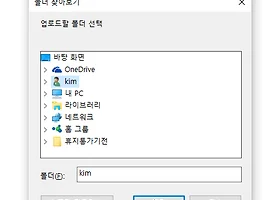* 프린트 스크린후 웹페이지에 붙여넣기
<?php
if($_REQUEST['mode']=='paste'){
if( isset( $_FILES['file'] ) ) {
$file_contents = file_get_contents( $_FILES['file']['tmp_name'] );
header("Content-Type: " . $_FILES['file']['type'] );
die($file_contents);
}
else {
header("HTTP/1.1 400 Bad Request");
}
}
?>
<!DOCTYPE html>
<html>
<head>
<title>Paste Capture 'Image'</title>
<meta http-equiv="content-type" content="text/html; charset=utf-8" />
<meta http-equiv="X-UA-Compatible" content="IE=edge,chrome=1" />
<meta name="viewport" content="width=device-width, initial-scale=1, maximum-scale=1, user-scalable=no">
<script src="https://ajax.googleapis.com/ajax/libs/jquery/2.1.1/jquery.min.js"></script>
<link rel="stylesheet" href="https://maxcdn.bootstrapcdn.com/bootstrap/3.3.2/css/bootstrap.min.css">
<link rel="stylesheet" href="https://maxcdn.bootstrapcdn.com/bootstrap/3.3.2/css/bootstrap-theme.min.css">
<script src="https://maxcdn.bootstrapcdn.com/bootstrap/3.3.2/js/bootstrap.min.js"></script>
<style>
.output{float:left;padding:10px;width:49%;height:300px;text-align:center;overflow:hidden;border:1px solid #ccc;background-color:#f5f5f5;}
.output::before{content:"[base64] 화면 캡쳐후 붙여넣기 해주세요.(Print Screen -> Ctrl+V)";display:inline-block;margin-top:5%;}
.output.paste{height:auto;}
.output.paste::before{display:none}
.output img{max-width:100%;}
#output2.output{float:right;}
#output2.output::before{content:"[blob] 화면 캡쳐후 붙여넣기 해주세요.(Print Screen -> Ctrl+V)"}
</style>
<script>
$(function(){
var $output=document.querySelector("#output")
,$output2=document.querySelector("#output2");
// base64 encode 되어 브라우저가 읽어 들임
// https://stackoverflow.com/questions/6333814/how-does-the-paste-image-from-clipboard-functionality-work-in-gmail-and-google-c
$output.onpaste = function(event){
var items = (event.clipboardData || event.originalEvent.clipboardData).items;
//console.log(JSON.stringify(items)); // will give you the mime types
for (index in items) {
var item = items[index];
if (item.kind === 'file') {
var blob = item.getAsFile();
var reader = new FileReader();
// data url!
reader.readAsDataURL(blob);
reader.onload = function(event){
$output.className="output paste";
var img=new Image();
img.src=event.target.result;
$output.appendChild(img);
};
}
}
}
// blob 타입 이미지로 서버에서 직접 읽어들임
// https://stackoverflow.com/questions/18055422/how-to-receive-php-image-data-over-copy-n-paste-javascript-with-xmlhttprequest
$output2.onpaste = function (e) {
var items = e.clipboardData.items;
var files = [];
for( var i = 0, len = items.length; i < len; ++i ) {
var item = items[i];
if( item.kind === "file" ) {
submitFileForm(item.getAsFile(), "paste");
}
}
};
function submitFileForm(file, type) {
var extension = file.type.match(/\/([a-z0-9]+)/i)[1].toLowerCase();
var formData = new FormData();
formData.append('file', file, "image_file");
formData.append('mode', 'paste' );
formData.append('extension', extension );
formData.append("mimetype", file.type );
formData.append('submission-type', type);
var xhr = new XMLHttpRequest();
xhr.responseType = "blob";
xhr.open('POST', '<?php echo basename(__FILE__); ?>');
xhr.onload = function () {
if (xhr.status == 200) {
$output2.className="output paste";
var img = new Image()
,url=(window.URL || window.webkitURL);
img.src = url.createObjectURL( xhr.response );
img.onload=function(e){
url.revokeObjectURL(this.src); // blob 메모리 해제
};
$output2.appendChild(img);
}
};
xhr.send(formData);
}
});
</script>
</head>
<body>
<div class="container-fluid">
<h1>Paste Capture 'Image' <a href="http://nosmoke.tistory.com/2490" target="_blank" class="label label-info">설명</a></h1>
<div id="output" class="output"></div>
<div id="output2" class="output"></div>
</div>
</body>
</html>
'컴터 > html5' 카테고리의 다른 글
| input type="file" 폴더 업로드 (webkitdirectory directory) (0) | 2016.05.17 |
|---|---|
| input type="number" 에서 소수점 입력하고 전송시 유효성검사 통과에 막힐때? (0) | 2014.01.20 |
| js canvas로 만든 간단한 bar 형태 챠트 (0) | 2011.09.23 |
| [html5] 안드로이드 브라우저에서 video 태그 사용하기 (2) | 2010.09.10 |